Question:
When I record a software instrument, how can I edit where it begins and where it ends? Example: I click add new track, I click software instrument, I use the grand piano and record something. I double click it and the track editor comes up, and want to delete the time it took for me to press the button to stop recording. How do I do that?
Answer:
When editing green tracks, you can to split the track then delete the section you don't want to keep. Here is what I would do:
1) Make sure the track isn't locked. Locking frees up your processor, uses less power, and saves your track from unintentional changes. Locking is good if you have finished editing that part and you want to save power, but locking is bad if you want to make changes. If the track is locked, the lock icon will look like this:
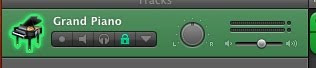
2) To unlock, click the padlock. When it goes to gray, you can edit the track.
3) Place the playhead/cursor at the spot where you want to cut.
4) From the menu, choose edit>split.
5) Click outside the track (so it's not all bright green anymore) to deselect the recording.
6) Click on the section of the track (now separate from the rest) that you want to delete. It will turn bright green.
7) Press the delete key or choose edit>delete from the menu.
Hopefully, that will work for you! Keep those questions coming :-)

No comments:
Post a Comment